
Smart Ink compatible ink cartridges for your HP Deskjet F2440:
The HP DeskJet F2440 printer is the best choice for home use as well as for office printing. This printer can perform three functions – print, scan, and copy, that cover all daily productivity tasks.
It allows using a range of paper types and sizes for your needs and has 1000 pages per month duty cycle.
Searching for low-cost but high-quality replacement HP DeskJet F2440 ink cartridges?
We offer you Smart Ink 60 XL Remanufactured 2 Combo Pack, which offers a 600-page yield for the black cartridge, and 450 for the tricolor cartridge. Why Smart Ink?
- GREAT SAVINGS! Order this combo pack now and save up to $81.79, plus free shipping.
- PLUG & PRINT! Installs perfectly in your HP Deskjet F2440 printer.
- 2-YEAR MONEY-BACK GUARANTEE! It’s a no-risk purchase.
- HIGHLY RECOMMENDED BY CUSTOMERS! ⭐️⭐️⭐️⭐️⭐️
Smart Ink offers high-quality replacement cartridges for your HP DeskJet F2440 printers with a 2-year warranty and 24/7 customer support.
INK CARTRIDGES THAT WORK PERFECTLY WITH THE HP Deskjet F2440
How to install compatible ink cartridges in the HP Deskjet F2440
What you need to know before the installation:

- Do not touch the chip or the ink nozzles. This can result in clogs, ink failure and poor electrical connections.
- Avoid mixing cartridges from different suppliers simultaneously – the printer may not recognize them properly.
- The Smart Ink team strongly recommends using only high-quality ink from one producer to extend printer life.
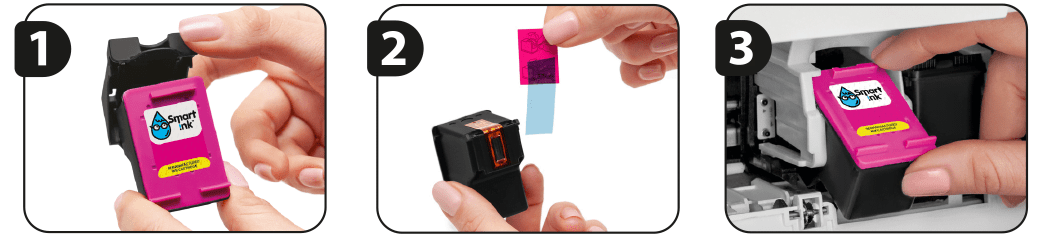
- Remove the plastic protective cap from the ink cartridge.
- Use the pink pull tab to remove the protective tape.
Attention: Do not remove copper-colored contacts from the ink cartridge. - Install the cartridge into the corresponding slot, and push it forward until the cartridge firmly locks into place.
Note: The color ink cartridge should be installed in the left slot. The black ink cartridge should be installed in the right slot.


