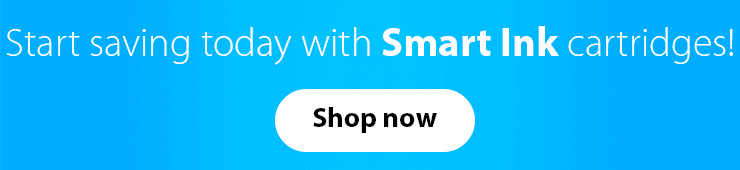Using an HP Subscription Plan program might be inconvenient and not that cost-effective. So today, we’ll share step-by-step instructions on how to turn it off whenever you want. But first, let’s figure out what HP Subscription Plan is.
What is HP Subscription Plan?
HP Subscription Plan is an HP ink cartridges subscription that allows you to print a limited number of pages for a monthly fee. The program covers your ink expenses, shipping, and recycling.
Every subscription plan counts only the number of pages you print and not the amount of ink used. That’s why black-and-white and colored pages are considered the same, even if there is only one word printed on them.
The highest-yield plan includes 700 pages a month for around $25. Yet, if you need to exceed this number, your printer will automatically add 10-15 more pages for $1.
How do I turn off HP Subscription Plan?
There are four ways to cancel your HP Subscription Plan program and get back to more convenient alternatives. We’ll cover all of them.
Bypass HP Subscription Plan in your HP account
- Go to your HP account and press the “My Plan” button.
- Click the “Cancel Enrollment” or “Cancel Enrollment” button (see the picture below).
- As you complete the previous steps, you should get an official email from HP confirming that you have successfully canceled the program.
Cancel the HP Subscription Plan program in the Devices and Printers tab
- If you are a Windows user, open the Devices and Printers tab in the Control Panel of your computer.
- Open the account settings tab.
- Press the “Cancel My Subscription” button.
- Enter your email address and the password to the account.
- As you complete the previous steps, you’ll get an automatic message that the HP Plan subscription will conclude by the end of the billing cycle. Yet, after such a cancellation, you won’t be able to use the same ink cartridges – you’ll have to replace them in order to continue printing.
Turn HP Subscription Plan off in HP Print Assistant
- In Windows, go to the Control Panel, then – Devices and Printers.
- Select your HP printer.
- Open the HP Print Assistant.
- Press the “Cancel My Subscription” button.
- As you do so, you should get an automatic email from HP confirming your HP Subscription Plan cancellation.
Restore your printer settings to the factory default
Please note that this method is not the most efficient, but if you have trouble using all the options we’ve mentioned before, you might try resetting your printer. Though, we cannot guarantee that this method will turn your HP Subscription Plan off in 100% of the situations.
- On your HP printer, open the Printer Tools utility.
- Select the menu at the top of the screen.
- Press the button saying “Restore Printer To Factory Default Settings”. This will reset your printer and hopefully turn the HP Subscription Plan off as well.
Enjoy your printing!